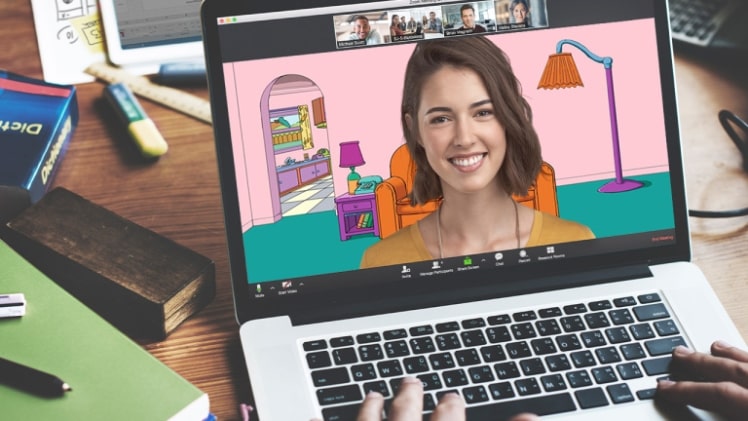Three years ago, no one expected that so many workers would have begun telecommuting. While the pandemic made remote work a necessity, workers have discovered the advantages that come with it. And as COVID-19’s future remains up in the air, telecommuting can help employees minimize their risk of infection. Believe it or not, virtual backgrounds in many videoconferencing platforms can provide some unique benefits for your business. So, how do you select the best virtual office Zoom background options? A few tips can help you maximize this feature.
Benefits of Custom Zoom Backgrounds
Many of us have seen the virtual background collection that comes with Zoom. Maybe some of your colleagues have already used them. Seeing the Golden Gate Bridge or Planet Earth from outer space can be thrilling.
Unfortunately, backgrounds like these present a few problems. Staring at your coworker’s Nyan Cat background during a call can be a little distracting. Or you get lost in thought trying to figure out where that gorgeous architecture came from in another background and you lose track of the meeting.
Custom Zoom backgrounds are a much better alternative for your video calls. You’ll often find immersive view Zoom backgrounds download options with office scenery in neutral colors. Some look like the interior of an office, while others show lounges or conference rooms. Images like these help set the tone for your meetings and promote a more professional image. As a bonus, these backgrounds can conceal any undesirable elements in your home office.
Another great benefit of virtual backgrounds is customization. When you add your organization’s logo, you project your brand image — and that can be a plus on Zoom calls with clients and other stakeholders. If you’re on a large conference call, your branded background can stand out and capture participants’ attention.
How To Create Your Own
Thankfully, you don’t need to be a graphic design wizard to create virtual backgrounds. Online tools can help with the customization process. Many providers allow you to browse their background galleries first and select ones that best meet your needs.
Once you’ve picked a background, you can upload your organization’s logo. For best results, you’ll want to use an image with a transparent background. It should appear almost see-through with just a gray-and-white checkered pattern around your logo. Your provider’s background customization tools automatically apply your logo to your chosen virtual background.
After your upload is finished and the customization is done, you should receive the finished product with your branding seamlessly applied to the virtual background. Depending on the service you use, your logo will appear on a wall in the image’s background — perhaps a wall behind a desk or conference room table. You can download your background and apply it in your chosen videoconferencing app.
Using Your Virtual Backgrounds
Most newer computers support virtual backgrounds within videoconference platforms. There may be some exceptions. Older Mac computers, especially those unable to upgrade to OS X 10.13, won’t be able to use the virtual background feature. Thankfully, there are helpful hacks to get around these Zoom backgrounds requirements. If you’re not sure, check your videoconference software and computer specs for details.
SEO Guest post more effective to rank google. You may share your blog on imeetzu and news blog newsxpres. Also put your sport related blog on sportsgossip.
To know more Information: meetyou
Read more about this website: chatrad
You should visit this site: newsinsightz